How to Turn on Chrome OS Developer Mode
Updated atDiscover Chrome OS: A Simple Yet Flexible Operating System for Chromebook Devices
Introduction
Chrome OS is an operating system developed by Google, primarily built to work on devices such as Chromebooks, Chromeboxes, and Chromebases. Its user interface is designed to be simple, focusing mainly on work using the Google Chrome web browser. Users often focus on accessing web applications and online services instead of using applications directly on the computer.
The operating system is capable of supporting Android apps through the Google Play Store, expanding the range of available apps. Additionally, Chrome OS also supports installing applications and tools from the Linux specification Linux operating system (Beta).
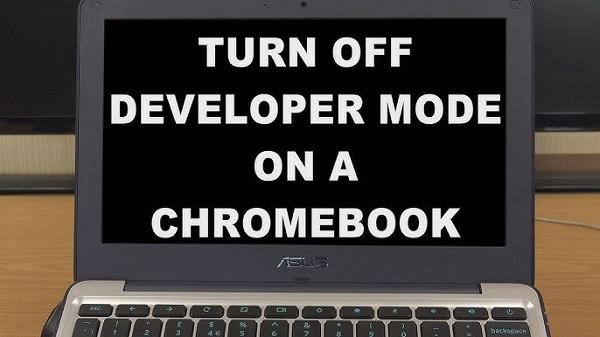
Chrome OS, which is growing in popularity on devices like Chromebooks and Chromeboxes, offers simplicity and efficiency in the user experience. However, if you want to expand the capabilities and further customize your system, Chrome OS Developer Mode is what you need to learn. In this article, we will learn how to enable developer mode on Chrome OS and what to keep in mind.
What is Chrome OS Developer Mode?
Developer mode is a hidden feature in Chrome OS that allows you to gain root access to your device. Just like "jailbreaking" mobile devices, activating Developer Mode removes the restrictions and protections that Chrome OS typically imposes, opening the door to many new features and customizations.
With Developer Mode, you have the ability to install Android apps from any source and even install another operating system like Linux on your Chromebook device.
How to Enable Chrome OS Developer Mode
Starting this exciting journey requires basic but decisive steps. Please follow these instructions:
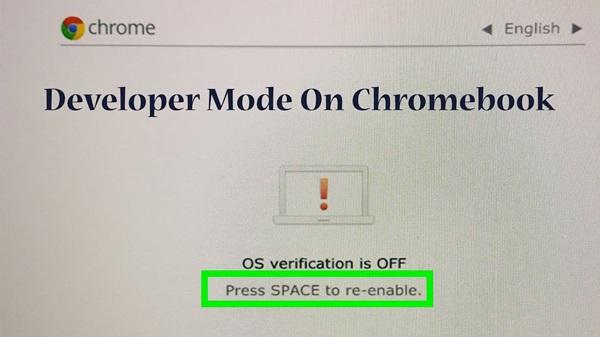
- Turn off your Chromebook: Make sure your Chromebook is completely turned off.
- Press and hold the Esc, Refresh, and Power buttons: While you turn on your Chromebook, press and hold the three Esc, Refresh, and Power buttons on your keyboard simultaneously. When you see the device start to boot, you can release the buttons.
- Advanced Options: In the recovery screen, you will see Advanced Options. Please choose it.
- Developer Mode: In the list of options, find and select "Developer Mode." Or, you can press Ctrl + D to select this option.
- Verify operating system: When the verification request appears, press Enter to confirm.
- Restart: Once done, your Chromebook will reboot into developer mode. From now on, you need to press Ctrl + D every time you boot to access this mode.
How to Disable Chrome OS Developer Mode
If you have already explored developer mode and want to return to the standard environment, perform the following steps:
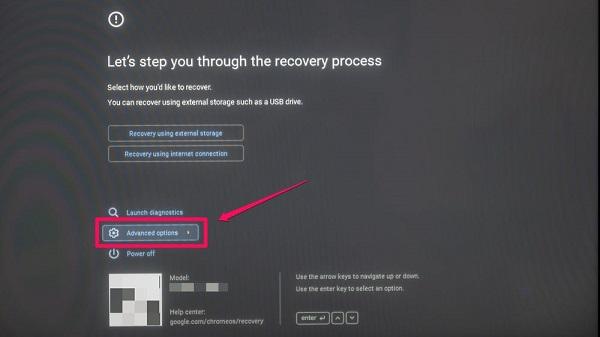
- Turn on or restart your Chromebook: Restart or turn on your Chromebook if it's turned off.
- Press the spacebar: While your Chromebook boots up, the "Verify OS is shutting down" screen will appear. Press the space button on your keyboard.
- Reset and reboot: This process will do a factory data reset and return the device to its normal state.
Notes when turning on/off Chrome OS Developer Mode
When Developer Mode is Enabled:
- Root Access: Enabling Developer Mode will provide root access to your device. This removes restrictions and protections, opening the door for customization and growth.
- Install Android Apps from Any Source: You have the ability to install Android apps from any source after enabling developer mode, not just from the Google Play Store.
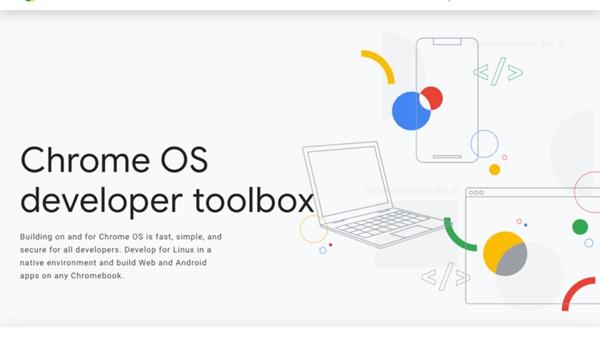
- Install Other Operating Systems Like Linux: Developer mode allows the Linux operating system to be installed on your Chromebook device, expanding its usability.
- Be Careful with Customizations and Extensions: Although it offers many customization possibilities, caution should be exercised with changes and extensions to avoid unwanted situations.
When Developer Mode is Off:
- Return to Standard Environment: When you turn off Developer Mode, the device returns to the standard environment, with limitations and protections imposed by Chrome OS.
- Data Loss Warning: Disabling Developer Mode may involve resetting data, requiring attention to backing up important data before making changes.
- Some Advanced Features Not Accessible: After disabling developer mode, some features and extensions may no longer be available, and you will return to the default Chrome OS state.
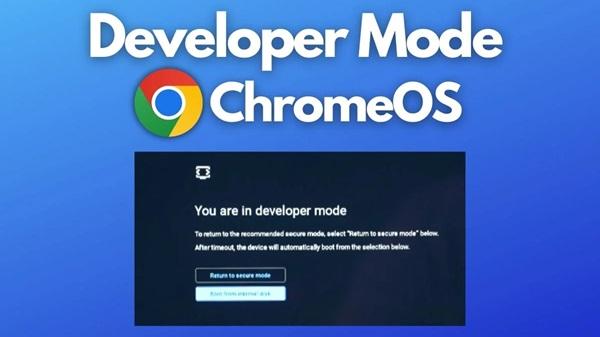
- Maintaining Stability and Security: Keeping Developer Mode off helps maintain operating system stability and security, especially for users who do not want to engage in customization and development. development.
Conclusion
Chrome OS developer mode is the gateway to endless possibilities, but it also comes with potential risks. By taking advantage of scalability, you need a clear understanding of its limitations and implications. Explore and customize carefully, always remember to back up important data, and weigh every decision. Chrome OS developer mode is a journey to customization and performance, but never compromise stability and security.
By enabling Chrome OS developer mode, you'll open the door to further customization and exploration possibilities in the Chromebook world. However, the risks and limitations that come with it should not be ignored. Developer mode can be a great experience, but it also requires caution and understanding. Don't forget to always back up important data before making any changes, and use the new power carefully and sincerely.







1. This is the safest site on the Internet to download APK. 2. Don't ask about the Play Protect warning, we've explained it well, check here. 3. Do not spam, be polite and careful with your words.