How to Revert Discord Mobile Update
Updated atHow to Revert Discord App's New Interface Update
Introducing the Discord app
Discord is a cross-platform online communication application, specifically designed for the gaming community, research groups, and everyone who wants strong connections over the internet. Launched in 2015, Discord quickly became one of the leading communication platforms in the world, with millions of registered users.
The Discord app offers many attractive features, including voice and text chat rooms, as well as the ability to share screens and interact in community servers. With a simple and easy-to-use interface, Discord allows users to create servers to centrally chat and interact with their group.
One of the unique features of Discord is the ability to integrate bots, providing interesting features such as music, games, and content management. This creates a diverse interactive experience, from discussing favorite topics to hosting online events and even playing games together.
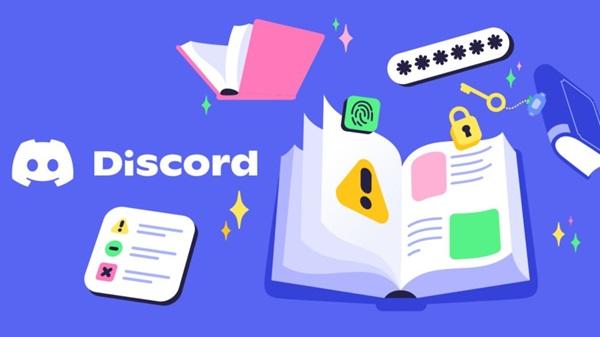
With its flexibility and diversity, Discord is not just a communication application, but also an online social platform where people can build and maintain their communities. Supported across multiple platforms, from desktop to mobile, Discord is a great tool for connecting and communicating anytime, anywhere.
Discord, one of the leading online communication platforms, recently saw a major step forward with a notable dynamic update. The fresh design and optimized features have resulted in a better user experience, however, as with every update, not everyone is happy with the changes.
Recently, the Discord mobile app underwent a notable update, giving users a novel interface and many interesting features. However, as always when there is a major change, there are some users who are not happy with the new design and are looking for a way to revert to the old interface. If you are one of those people, don't worry, here are detailed instructions to revert the Discord update on your mobile device.
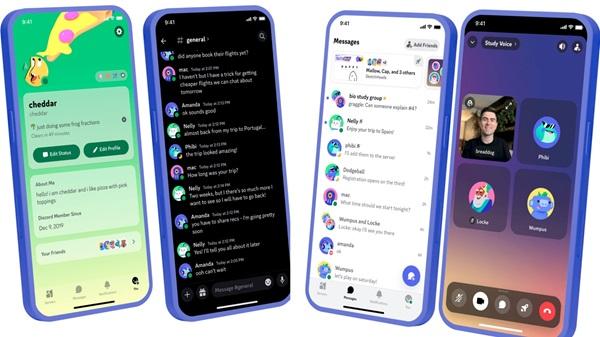
Here's how to Revert Discord App's New Interface Update:
Step 1: Open the Discord application
- Start the Discord app on your mobile device. You can click the Discord app icon on your home screen or in your applications folder.
Step 2: Access Settings
- In Discord's main interface, tap your profile picture in the bottom right corner. This will open a submenu. In this menu, select "Settings."
Step 3: Find Interface
- In the Settings menu, you will see many options. Scroll down and find the "Appearance" section.
Step 4: Convert to Display Old Layout
- Once you're in the Layout section, scroll down and you'll see a toggle called "Show old layout." Click this button to disable the new layout display and reactivate the old interface.
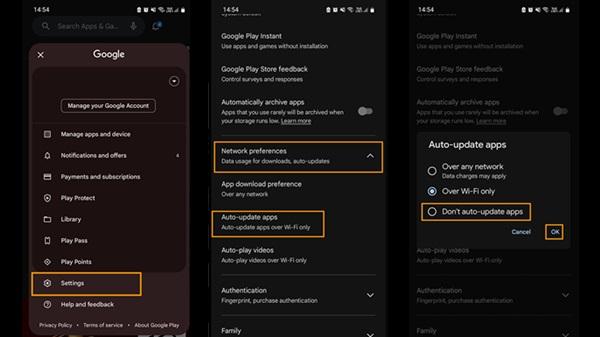
Step 5: Enjoy the Old Discord Interface
- Once you've disabled the new layout display, enjoy your familiar Discord interface. Now, you will return to the previous design you liked.
Note that this process may vary depending on specific versions of the Discord app and may be subject to future adjustments. If you encounter any difficulties, check the updated documentation or contact Discord support.
Some useful tips when using the Discord application
Customize Personal Settings:
- Test and customize your personal settings to make sure the app meets your needs.
- Choose a profile picture and online status that reflects your personality.
Notification management:
- Adjust notification settings to avoid annoying emotions.
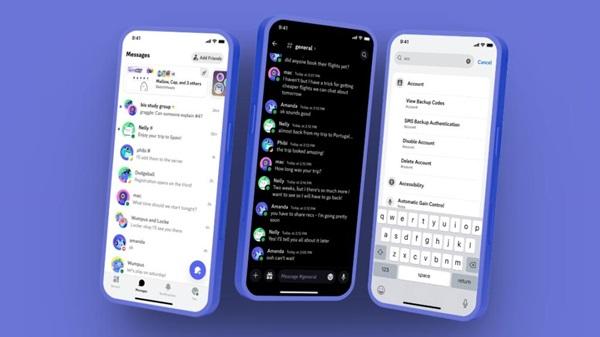
- Identify what types of notifications are important and pay attention so you don't get interrupted.
Take advantage of the Chat Rooms feature:
- Use voice and text chat rooms to communicate effectively with your team.
- Share your screen when needed for teamwork or problem solving.
Using Smart Bot:
- Explore and integrate bots to add features and reduce workload.
- Use music bots to share your favorite music in voice channels.
Manage Servers effectively:
- Organize channels and roles to create an organized and easy-to-understand experience.

- Use security settings to protect your server and members' personal information.
Learn commands and triggers:
- Understanding commands and triggers will help you take full advantage of Discord's features.
- Experiment with commands like /giphy to share gifs or /spoiler to hide content.
Take advantage of built-in features:
- Use Spotify integration to share your favorite music.
- Connect to other applications and services such as YouTube and Twitch to share information and interact.
Join communities and events:
- Join community servers to connect with new people and participate in events.
- Create events and conversations to increase engagement.
Protection of personal information:
- Check your privacy settings to make sure your personal information is protected.
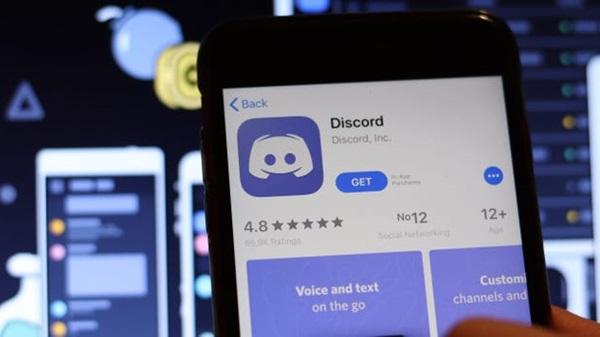
- Avoid sharing too much personal information and only open messages from people you know.
Update the application regularly:
- Make sure you always use the latest version of your app to experience new features and bug fixes.
Conclusion
In this article, we have specifically shown you how to revert the new interface update of the Discord mobile app. This process not only helps you retain the traditional design you love, but also ensures that your user experience is what you expected. Discord continues to evolve and update to meet the diverse needs of its user community, and the ability to revert helps you maintain ease of use. Experience and enjoy new features, or keep what's familiar - the choice is yours!
Hopefully with this guide, you can easily revert the Discord interface to your liking without too much difficulty. Wish you have great experiences when using this application!







1. This is the safest site on the Internet to download APK. 2. Don't ask about the Play Protect warning, we've explained it well, check here. 3. Do not spam, be polite and careful with your words.