How to set OOO in Teams Mobile App
Updated atHow to set Out of Office in Teams: Detailed Instructions
Microsoft Teams is a productive and flexible application designed to optimize teamwork and communication in the modern work environment. With deep integration into the Office 365 ecosystem, Teams is not just a place to chat and video call, but also a fully featured multitasking platform.
Are you learning how to manage out of office status on Microsoft Teams? This article will walk you through step-by-step instructions for setting up absenteeism, helping you to intelligently and efficiently notify colleagues and customers of your absence. From desktop settings to mobile apps, you'll find simple ways to adjust your status and even set up smart autoresponders. With detailed and clear instructions, you will confidently manage your time off without worrying about communicating in the process. No more worrying about missing important information - Microsoft Teams has given you the freedom to enjoy a moment of relaxation and rest after stressful working hours.
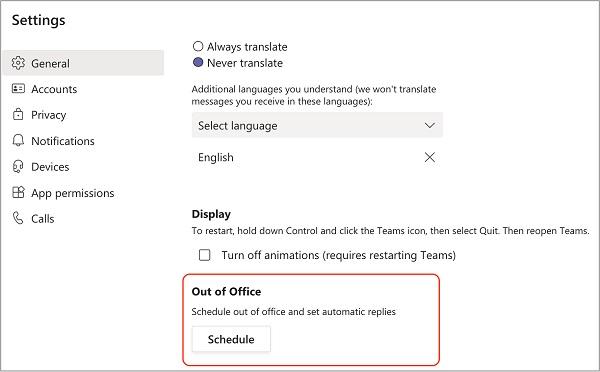
In the process of working, there are times when we need time to rest, recharge or deal with personal matters. Microsoft Teams has helped us manage this intelligently with the "Out of Office" feature. Here are detailed instructions on how to set this status to let colleagues and customers know you are absent.
Set Out of Office Status on Microsoft Teams (Desktop App)
Through Your Profile:
- Open the Microsoft Teams app on your computer.
- Select the organization or group for which you want to change the status.
- Click the profile picture in the top right.
- Select "Set status message".
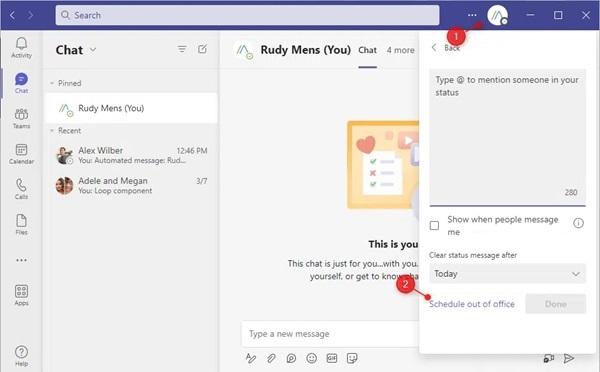
- In the pop-up, click "Schedule Out of Office".
- Turn on the option "Enable automatic replies".
- Enter your out of office message.
- Option to enable automatic replies for people outside the organization.
- Set the message and automatic reply time.
- Click "Save".
Via Microsoft Teams Settings:
- Open Microsoft Teams and tap the three-dot menu next to the profile picture.
- Select "Settings".
- Select "General", then "Schedule".
- Turn on "Out of Office".
- Follow steps 6 through 12 of the instructions above.
Set Out of Office in Teams Mobile app Android/iPhone
While it's not possible to set the out of office autoresponder on the mobile app, you can change your status dynamically:
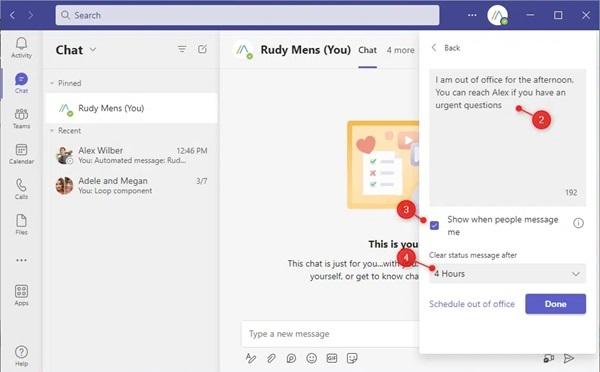
- Open the Microsoft Teams app on your phone.
- Tap your profile picture in the upper left corner of the screen and select "Set status message".
- Add status messages and set display time.
- Press "Done".
Remove Out of Office Status on Microsoft Teams
When you want to switch back to the normal state, follow these steps:
- Go to "Set status message" from your profile or through general settings.
- Turn off auto-reply and tap "Save".
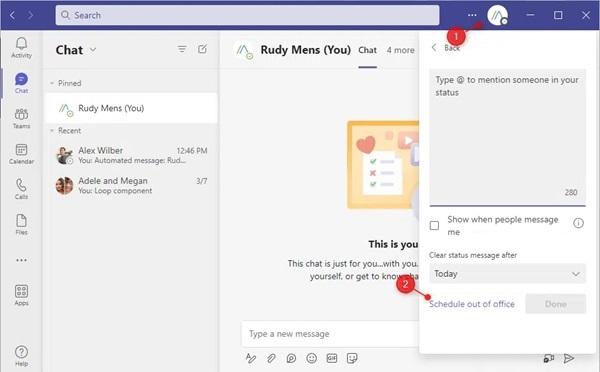
In short, the "Out of Office" feature on Microsoft Teams helps you effectively manage your time off. By using smart autoresponders, you can ensure that your colleagues and customers know about your current status without worrying about missing out on important information.
Notes when setting up Absence in Teams
Choose a Clear Message: When setting an out of office status, make sure you enter a clear and meaningful message. This helps colleagues and customers understand your status and can automatically respond to auto-reply messages accurately.
Specific Times and Days: Identify specific times and days when you will be absent. This gives others a clear idea of when you're unavailable to communicate and when they can expect a response from you.
Use Autoresponders Appropriately: If possible, use autoresponders to announce your absence and provide specific information such as an estimated time of return. This reduces the pressure on you to respond immediately and increases flexibility for your colleagues.
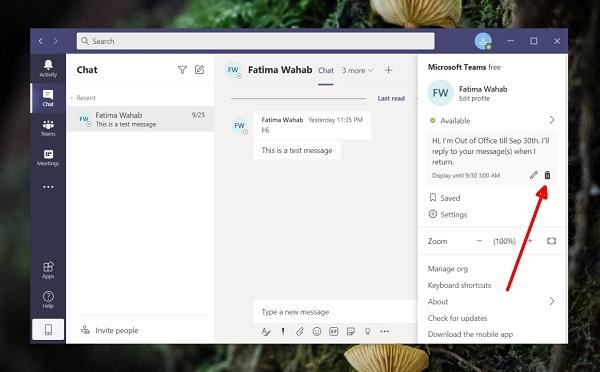
Integrate Out of Office Status Across Devices: If you use Teams across multiple devices, remember that out of office status needs to be integrated and updated across all platforms to avoid confusion and ensure functionality. Be consistent in reporting absences.
Update Regularly: For changing plans, ensure that you update your absence status on a regular basis to accurately reflect your current status.
Conclusion
Microsoft Teams is not just a simple communication application but also a comprehensive tool that helps optimize teamwork and personal time management. The absence status feature, as detailed in the article, is an important part of communicating absences and facilitating a flexible and transparent work environment.
With intelligent communication and time management capabilities, Microsoft Teams not only supports daily work but also creates a positive work environment where collaboration and productivity come first. For organizations and individuals looking for a modern and comprehensive solution for team work, Teams is an excellent choice to increase productivity and create a positive work experience.







1. This is the safest site on the Internet to download APK. 2. Don't ask about the Play Protect warning, we've explained it well, check here. 3. Do not spam, be polite and careful with your words.