How to Disable Voice Chat in CS:GO
Updated atHow to Turn Off Voice Chat in Counter-Strike: Global Offensive (CS:GO)
Voice chat in Counter-Strike: Global Offensive (CS:GO) plays an important role in interacting and coordinating with teammates during matches. However, there are times when you may feel the need to turn off voice chat entirely to create more focus or a quieter experience. In this article, we will learn about ways to turn off voice chat in CS:GO to meet the different needs of players.
Mute All In Groups
If you want to mute all the players in your party for a moment of quiet, you can do the following steps:

- Press the tilde (`) key on your keyboard to open the control panel.
- Type the command "/mute all" and press Enter.
Mute Specific Player
If a particular player is annoying or distracting, you can mute their speech by taking these steps:
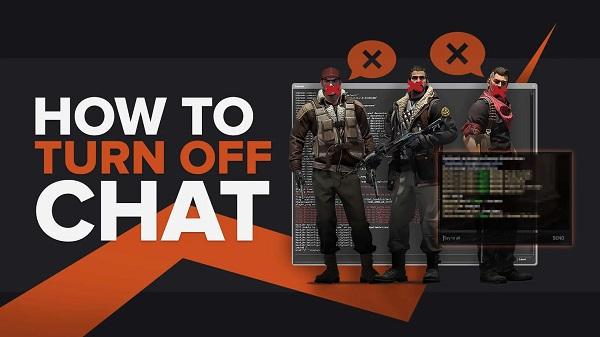
- Press the Tab key to open the scoreboard.
- Hold down the right mouse button and left click the name of the player you want to mute.
- Select "Block communication" to mute their speech.
Voice Chat Volume Down
If you want to reduce the volume of the player's voice to create a more mellow gaming experience, you can take the following steps:
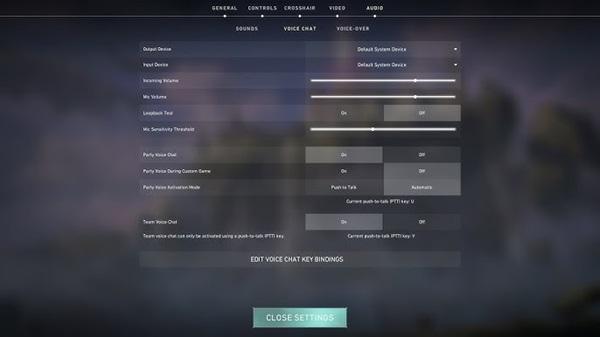
- Open the scoreboard by pressing the Tab key.
- Hover over the name of the player you want to change.
- Left click on the speaker icon to the right of their profile.
- Drag your mouse up or down to adjust their voice chat volume.
Turn Off All Voice Chat
If you want to completely disable voice chat in CS:GO, you can use the command line below:

- Open the developer console by pressing the tilde (`) key.
- Type the command "voice_enable 0" and press Enter to disable voice chat.
- To re-enable, type the command "voice_enable 1" and press Enter.
Mute the Enemy Team
If you want to mute the enemy team to avoid unwanted noise, you can use the following command line:
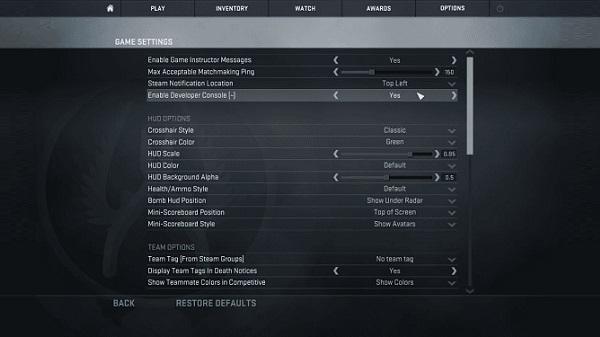
- Open the developer console by pressing the tilde (`) key.
- Type the command "cl_mute_enemy 1" and press Enter.
Mute Specific Individuals or Teams
If you want to mute specific players or teammates, you can do the following steps:
- Press Tab to open the scoreboard.
- Left click on the name of the player you want to mute.
- Click the microphone icon to turn it red, symbolizing them to be muted.
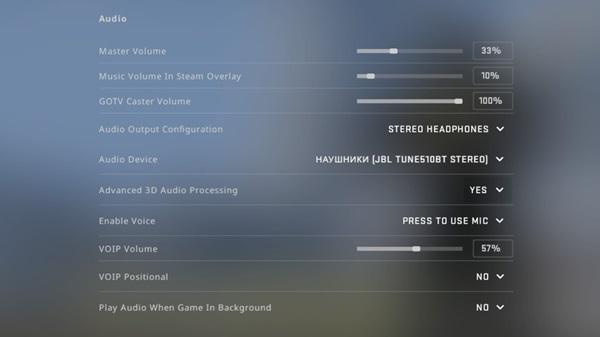
Above are some ways you can turn off voice chat in CS:GO to create a better gaming experience for you. Tweaking in-game audio can help you focus more on the game and create the gaming environment you desire.
Notes when turning off voice chat in CS: GO
- Maximum Concentration: Turning off voice chat helps create a quiet environment, helping you focus on the game without being affected by unrelated conversations.
- Limited Team Communication: Turning off voice chat can reduce your ability to communicate quickly and accurately with teammates. Make sure that this shutdown does not affect the team's coordination and tactics.
- Flexible Options: CS:GO offers many flexible options for turning off voice chat, from turning off all voice chat to blocking communication with specific players. Players can choose vehicles that suit their needs.

- Written Communication: When voice chat is disabled, the use of text chat is an alternative means of conveying information and tactics. This is important to maintain understanding and coordination within the team.
- Pay Attention to Your Opponents: If you only mute your teammates, remember that your opponents' voices can still be heard. This can provide valuable information about their tactics and positions.
- Noise Control: If the main reason for turning off voice chat is because of unwanted noise, consider lowering the voice chat volume instead of turning it off completely so you can still hear important information from teammates.
Conclusion
In Counter-Strike: Global Offensive (CS:GO), voice chat is not only an important part of gameplay, but also plays an important role in team coordination and communication. However, there are times when you may want to disable or adjust voice chat to improve your gaming experience. From muting all party members to create a quiet environment, to reducing the volume of players' voices to create focus, CS:GO offers a variety of flexible options for tweaking chat. phone.

Making these changes can help you focus more on the game and improve your coordination with your teammates. Not only that, the sound adjustment also helps to create a more comfortable and pleasant gaming environment, especially when you want to enjoy a mono-player experience or focus on personal strategy.
In short, CS:GO offers many options to turn off or adjust voice chat, helping you customize the gaming experience to your liking. Making these adjustments is not only a way to create focus and comfort, but also helps you demonstrate better interaction and coordination during matches in CS:GO.







1. This is the safest site on the Internet to download APK. 2. Don't ask about the Play Protect warning, we've explained it well, check here. 3. Do not spam, be polite and careful with your words.