How to See WhatsApp Chat on PC
Updated atHow to View and Manage WhatsApp Chat History on Computer
Introduction
WhatsApp Chats is an important feature of the WhatsApp application, providing the ability to send text messages, images, videos, files, and make voice and video calls over an internet connection. Users can chat individually or create groups to share information and images with many people at the same time. The voice message feature helps convey ideas conveniently.
To experience WhatsApp Chats on a computer, users can use WhatsApp Web via a web browser or download and install the official application on a computer (Windows or macOS). Linking between phone and computer through QR code scanning helps synchronize conversations and activities between the two devices.
This feature not only helps display chat on a large screen, but also allows the use of keyboard and mouse for convenient interaction. Conversations and notifications on your computer will be updated in sync with your phone, providing convenience and flexibility in tracking and responding to messages from both devices.
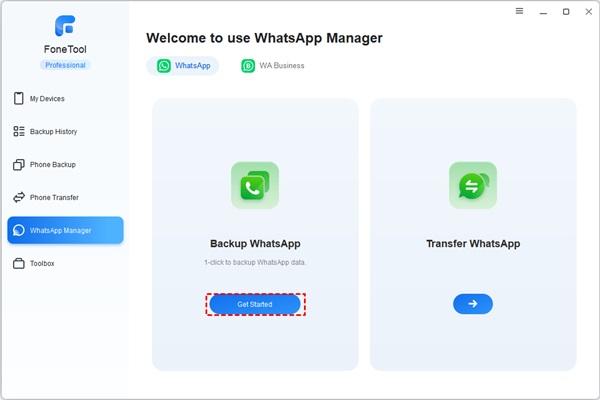
Compatible with modern life, WhatsApp messaging application has become an important part of daily life, helping you to stay connected with friends and family not only via mobile phone but also via computer. If you want to know how to view WhatsApp chat history on PC, let's find out with the detailed instructions below.
Part 1: Using WhatsApp Desktop App
Step 1: Start WhatsApp on Your Computer and Phone
- Start by opening the WhatsApp app on both your computer and mobile phone.
Step 2: Link Phone to Computer
- On mobile, go to Settings > select Linked Devices > then tap Link Devices.
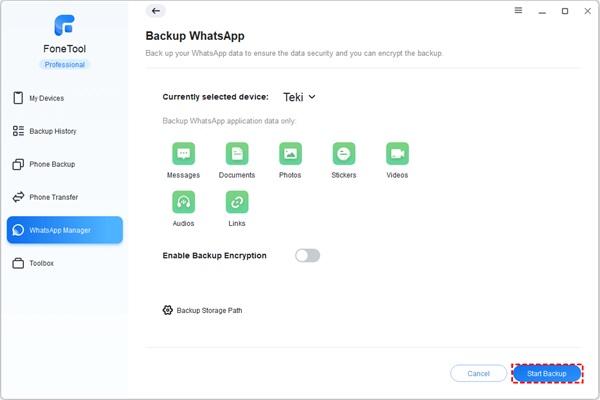
Step 3: Scan the QR code
- Using your phone's camera, scan the QR code displayed on your computer screen. This process will sync the WhatsApp desktop app with your WhatsApp account.
- After completing this process, you will be able to read WhatsApp messages and chats on your computer through the WhatsApp desktop application.
Part 2: Using WhatsApp Web App
If you want to view WhatsApp chat history on your PC without downloading any software, you can use WhatsApp's official web app.
Step 1: Access WhatsApp Web
- Open a web browser and go to the WhatsApp Web site.
Step 2: Link Phone to Computer
- As in the previous method, on your phone, go to Settings > select Linked Devices > then tap Link Devices.
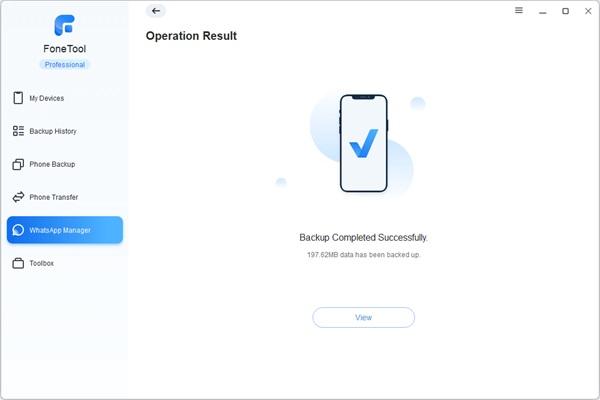
Step 3: Scan the QR code
- Using your phone camera, scan the QR code on the computer screen. This process will connect the WhatsApp desktop application to your WhatsApp account.
- Once the QR code scanning is complete, you will be able to view and read the WhatsApp chat on your computer through the WhatsApp web app.
Part 3: Backup and Restore WhatsApp Chats
If you are interested in backing up and restoring WhatsApp chats, there are several options available based on the cloud service you use.
- For Android users, WhatsApp will back up to Google Drive.
- For iPhone users, backups will be saved in iCloud.
However, you should note that these backup files are usually encrypted and you cannot view them directly on your computer.
Bonus: Solution to Backup and View WhatsApp Chats on iPhone
If you want an easy way to backup and view WhatsApp messages on your computer, FoneTool is a useful application.
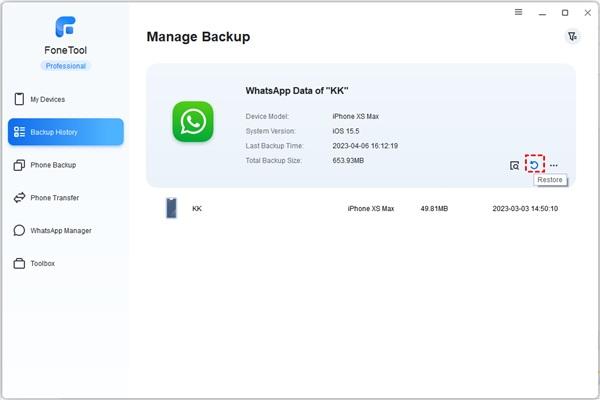
Step 1: Install and Connect the Device
- Install and run FoneTool on the computer. Then, connect your iPhone to your computer using a USB cable.
Step 2: Backup WhatsApp
- On the main FoneTool interface, select WhatsApp Manager from the left menu. Then, select WhatsApp Backup and start the backup process.
Step 3: View and Restore
- Once the backup is complete, you can view WhatsApp messages and chats on your computer through the FoneTool app. To restore, select a backup version and start the restore process.
With these simple steps, you can easily view WhatsApp chats on your computer and even backup and restore data efficiently.
Conclusion
In short, viewing WhatsApp chat history on your computer has become easier than ever thanks to the development of available applications and services. By using the WhatsApp desktop app or the WhatsApp web app, you can conveniently read and reply to messages directly from your computer, providing convenience and flexibility in communication.
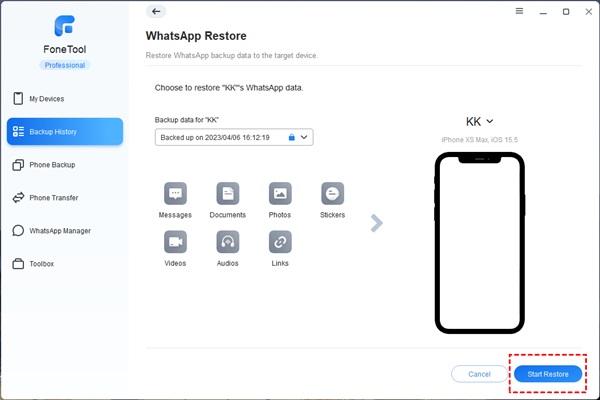
Additionally, backing up chat data is an important step to ensure that you never lose valuable chats. Relying on cloud services like Google Drive for Android users and iCloud for iPhone users, you can protect your data from unexpected incidents.
If you want to find a professional way to backup and view WhatsApp messages on your computer, FoneTool is a good choice. It helps you backup WhatsApp data from iPhone and allows you to easily view and restore them on computer.
Thus, viewing and managing WhatsApp chats on your computer not only saves time but also enhances your communication experience. Whether you're a WhatsApp app user on Android or iPhone, or looking for a way to backup and restore data, the solutions above are sure to meet your needs.







1. This is the safest site on the Internet to download APK. 2. Don't ask about the Play Protect warning, we've explained it well, check here. 3. Do not spam, be polite and careful with your words.