How to Move a Steam Game to Another Drive
Updated atThe secret to easily transferring games from Steam to another drive
Introduce
In today's digital world, keeping storage space on the drive comfortable is a big challenge, especially when passionate about downloading and playing many games from Steam. If you are facing a full drive situation and want to transfer the game to a new space without any trouble, the article below will guide you in the most detailed and easy-to-understand way.
Our main topic today is How to transfer Steam games to another drive. Let's learn about the steps to take to keep your gaming experience smooth, without unnecessary difficulties. Don't worry, because we will guide you step by step to ensure you do it correctly and safely.
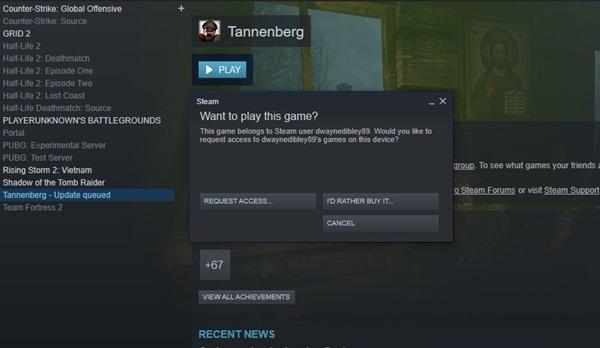
Make sure you're prepared, and now, let's discover the secret to transferring Steam games in the most efficient way!
In the contemporary gaming landscape, transferring a Steam game from one drive to another not only optimizes storage space but also enhances the gaming experience by ensuring smoother gameplay. For avid gamers, this becomes crucial to guarantee ample space for new titles they wish to enjoy.
Why Consider Moving a Steam Game?
-
Save Storage Space: With game sizes increasing, relocating them to a different drive frees up significant space on your main drive.
-
Optimize Performance: Moving a game to a faster drive can improve loading times and reduce in-game waiting periods, optimizing overall performance.
-
Efficient Storage Management: Enjoy the freedom to manage and organize games according to personal preferences without worrying about space constraints.
Step-by-Step Guide to Moving a Steam Game:
Step 1: Back up important data
- Before starting any conversion process, make sure you back up important game data to avoid unwanted loss.
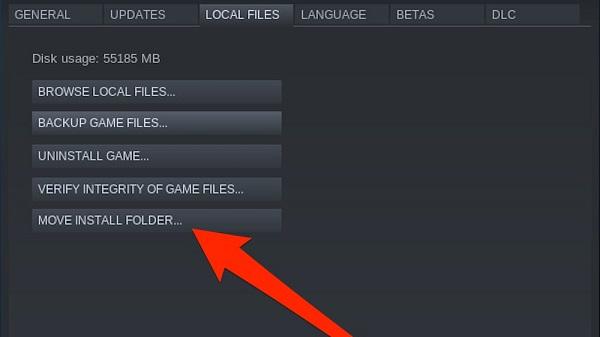
- This can include save games, personal profiles, and any other downloads you want to protect.
Step 2: Close Steam
- Open Steam and make sure all Steam apps and games are closed. This ensures that no data is being used when you move them.
Step 3: Move the game folder
- Open the Steam installation folder on the current drive. Usually it will be at the following address: C:\Program Files (x86)\Steam.
- Copy the SteamApps or steamapps\common folder to the new drive you want to transfer the game to.
Step 4: Notify Steam about the change
- Delete the appmanifest folder in the Steam installation directory.
- Open Steam and log in to your account.
- Select Install on any titles you've transferred. Steam will check the files again and automatically recognize that the game has been moved.
Step 5: Check and update
- Open the game to make sure everything works as you expect.
- Check game and Steam updates to make sure you're playing the latest version.
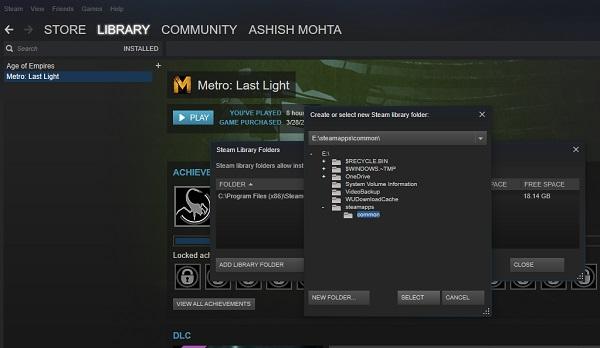
Through this step, you have successfully transferred the game from Steam to the new drive without encountering major inconvenience. Hopefully this article will help you save storage space and continue to experience the game in the most convenient way.
Key Considerations During the Transfer
-
Stable Internet Connection:
- Ensure you have a stable internet connection to prevent data loss during the transfer process.
-
Backup Before Proceeding:
- Always back up important data before making any changes to avoid unintended data loss.
-
Sufficient Storage Capacity:
- Ensure the target drive has enough capacity to accommodate the game as well as any additional data.
Supportive Tools:
Additionally, various third-party applications and software can make the process of moving games on Steam more flexible and convenient. Applications such as Steam Mover, available for free, assist users in performing this procedure outside of Steam.
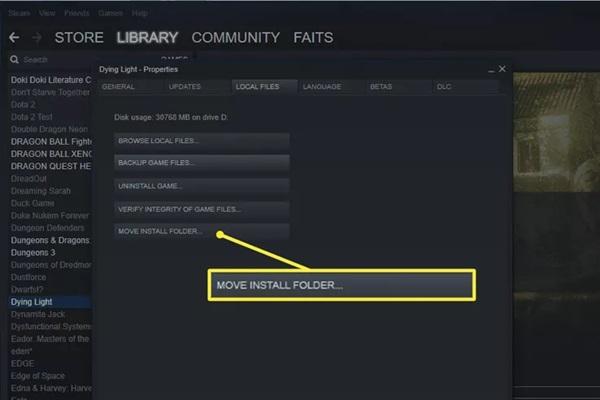
Moving a game on Steam not only optimizes storage but also enhances your gaming setup. Experiment with these steps and tools to create an aesthetically pleasing and efficient gaming system.
Conclusion
Moving games from Steam to a new drive not only helps solve the problem of storage space but also brings convenience and flexibility to players. By following these simple steps, you can save time and effort and maintain your gaming experience without losing important data.
Most importantly, this process allows players to maintain in-game personalization, including game configuration and save progress, without the hassle of having to reload from scratch. This means you can move to a new drive while keeping all your achievements and status.
Hopefully this guide has helped you resolve the issue and deliver a smooth, uninterrupted gaming experience. Don't hesitate to experiment and discover more about the digital world, with the hope that your every move is a positive step forward in your gaming journey.







1. This is the safest site on the Internet to download APK. 2. Don't ask about the Play Protect warning, we've explained it well, check here. 3. Do not spam, be polite and careful with your words.