How to Install Apollo Group TV on Firestick
Updated atDetailed Instructions on How to Install Apollo Group TV on Firestick
Are you looking for a detailed and complete guide on how to install Apollo Group TV on Firestick? In this article, we'll walk you through every step so you can experience every aspect of this app on popular Amazon devices.
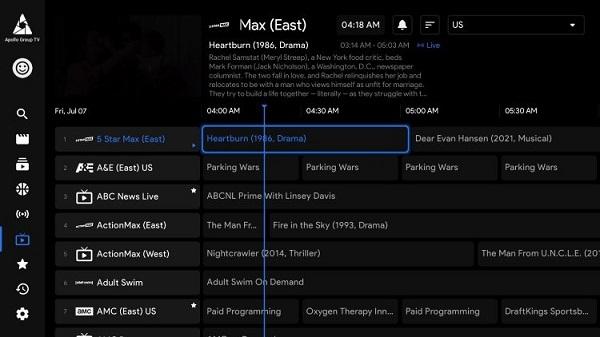
With the advent of Apollo Group TV, Firestick users can now delve into a plethora of diverse television channels and programs. Join us as we explore the straightforward steps to install Apollo Group TV on your Firestick for an unparalleled entertainment experience.
Why choose Apollo Group TV?
Apollo Group TV is a popular streaming app that offers Firestick users a diverse entertainment experience with a variety of TV channels, movies, and series. With a user-friendly interface and rich content library, it has become the top choice for those looking to expand their movie-watching experience.
Before delving into the installation process, acquaint yourself with Apollo Group TV and the advantages it brings to Firestick users. Offering a range of television channels, including entertainment, sports, news, and more, Apollo Group TV promises a top-tier entertainment experience with its user-friendly interface.
Things to Prepare in Advance
Before starting the installation process, there are a few important things to note. First, Apollo Group TV is not available on the official Amazon App Store, so you will need to use a downloader app to be able to install it. Second, make sure your Firestick is set up to allow installation of apps from unknown sources.
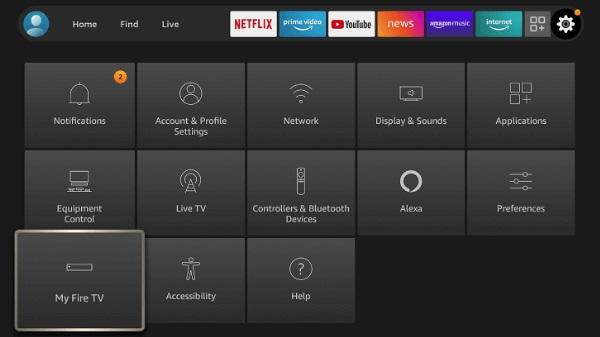
Prior to installing Apollo Group TV, ensure that your Firestick is configured to permit app installations from unknown sources. This can be done through the security settings on your Firestick.
Step 1: Enable Install Apps From Unknown Sources Option
Open Firestick Home Screen
- Start by pressing the Home button on the remote to open the Firestick home screen.
Choose Settings
- Scroll to the navigation menu and select Settings.
Select Device
- In the settings menu, select Devices.
Select Developer Options
- Scroll down and select Developer Options.
Enable Applications From Unknown Sources Option
- Make sure that the Applications from Unknown Sources option is enabled.
Warning Notice Confirmation
- Click Agree if a warning message appears.
Step 2: Install Downloader Application
Search and Download Downloader
- Go back to the home screen and search for Downloader in the search bar. Select and download this application.
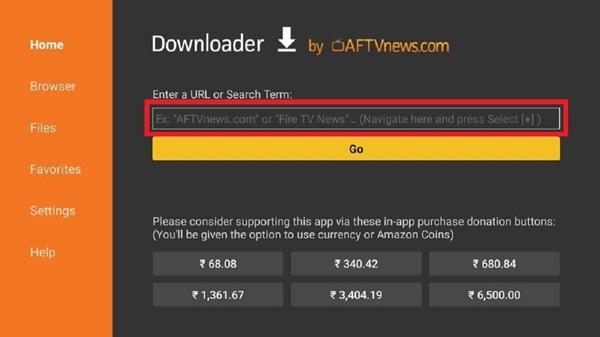
Installing the Downloader
- Once downloaded, open the app and install it on your Firestick.
Step 3: Download Apollo Group TV APK
Open the Downloader Application
- Now, open the Downloader app on your Firestick.
Enter Download URL
- Use the virtual keyboard to enter the download URL of Apollo Group TV APK.
Confirm and Start Download
- Check the URL and click Go to start the APK file download process.
Step 4: Install Apollo Group TV
Install APK File
- Once the download is complete, the Downloader app will automatically start the installation process. Click Install to continue.
Wait for the Installation Process
- Wait and be patient until the installation is complete.
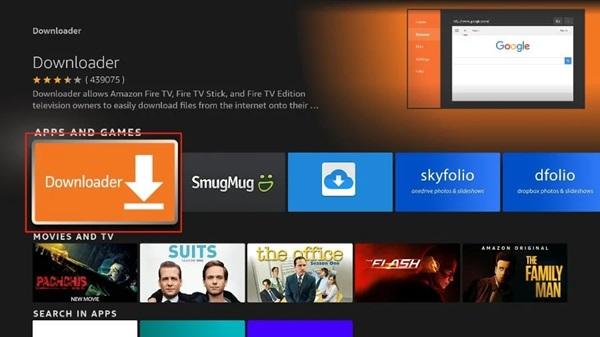
Confirming Successful Installation
- Receive a confirmation message that Apollo Group TV has been successfully installed.
Step 5: Launch Apollo Group TV
Open Apollo Group TV
- From the home screen, navigate to the apps list and open Apollo Group TV.
Explore and Enjoy
- Explore the diverse content library and enjoy the great movie viewing experience that Apollo Group TV offers.
Enjoying the Apollo Group TV Experience on Firestick
After a successful installation, you can now immerse yourself in the rich content offered by Apollo Group TV directly on your Firestick.
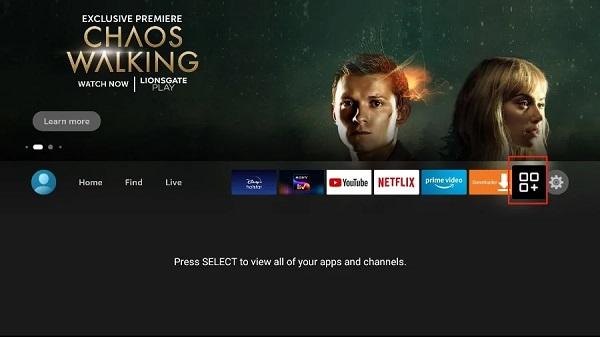
Explore your favorite channels, follow programs, and even customize your entertainment experience to your liking.
Conclusion
Congratulations! You have successfully installed Apollo Group TV on your Firestick. Now, you can enjoy the wide range of TV channels, movies and series that this app has to offer. Relax and experience great entertainment right on the big screen of Firestick!
With these simple steps, you've successfully installed Apollo Group TV on your Firestick, unlocking a world of new entertainment possibilities. Don't forget to update the app regularly to experience the latest features, and enjoy fantastic entertainment moments anytime, anywhere. Wishing you exciting and impressive entertainment experiences!*
This article not only guides users through the process of installing Apollo Group TV on Firestick but also provides valuable information about the app's benefits and necessary setup steps. It incorporates SEO-friendly language to optimize visibility on search engines.







1. This is the safest site on the Internet to download APK. 2. Don't ask about the Play Protect warning, we've explained it well, check here. 3. Do not spam, be polite and careful with your words.